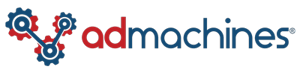How To Delegate Access To Your Wix Account
At AdMachines, our focus is on delivering personalized lead-generation solutions. We pride ourselves on crafting landing pages that are not only visually appealing but are also optimized for effective conversion. When your leads engage with your ads, they are directed to these tailored landing pages, ensuring clarity in tracking. This approach allows us to align the content of the landing pages seamlessly with your ad copy.
Due to Google's ever-evolving advertiser verification process, it is more important than ever to have cohesion across your digital marketing efforts. To help keep you in Google's good graces, we have been transitioning our aforementioned landing pages to a subdomain off of your organic website!
This process is super quick and easy and can be completed in less than 5 minutes. So let's get started!
Step One: My Sites
-
- You will first need to log into your wix.com account.
- Next, you will want to select the specific site you would like to grant access to and select "Select & Edit Site"
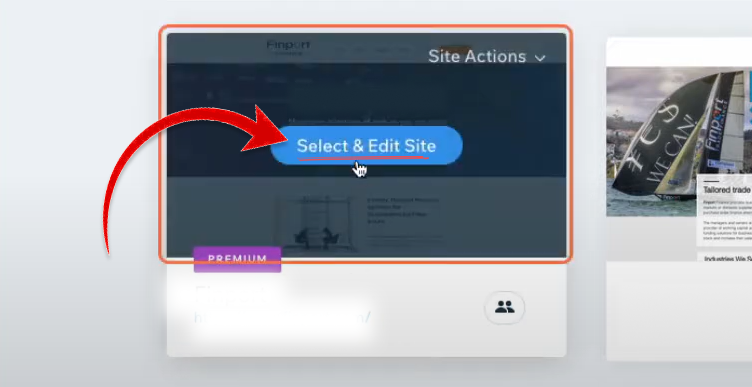
Step Two: Website Settings
- On this new screen, click the button in the bottom left that says "Settings".
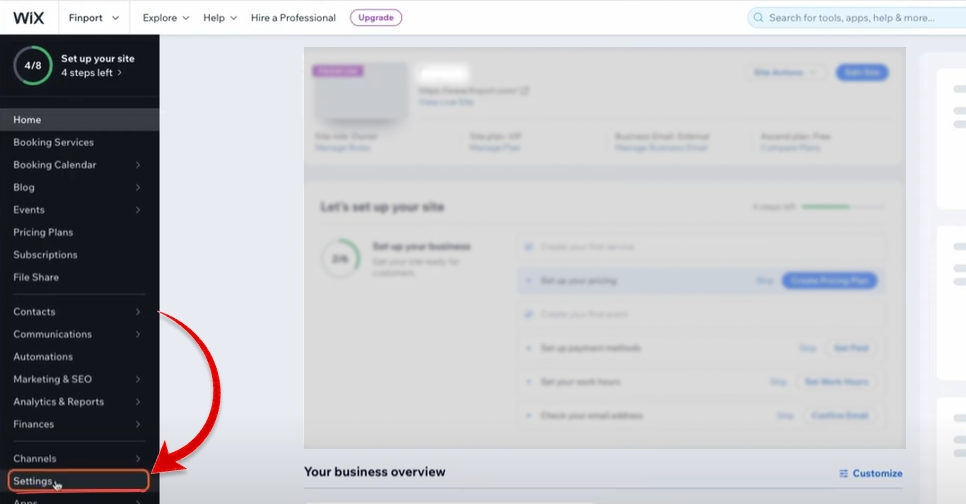
Step Three: Roles & Permissions
- Click the button in the right left-hand side of the screen on the left that says "Roles & permissions"
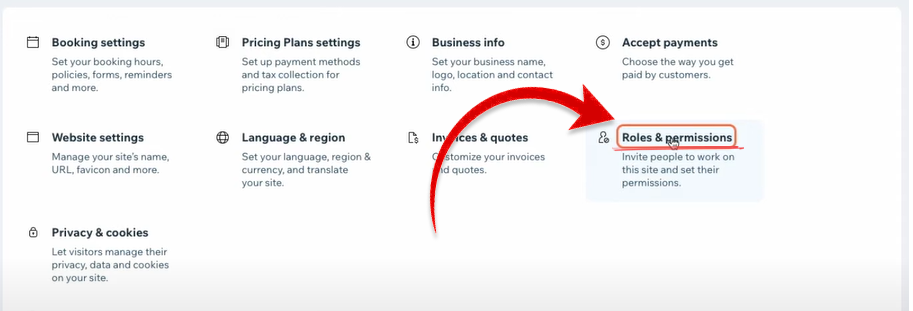
Step Four: Invite People
- On the top of this page, find and click the "Invite to Access" button.
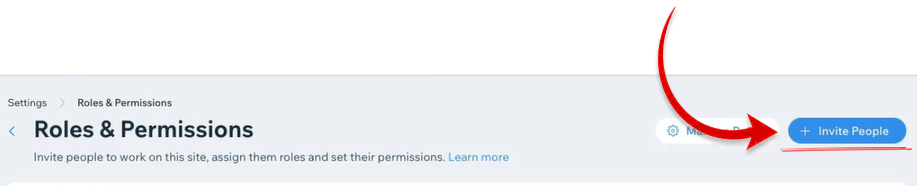
Step Five: User Information
Next, we will put the following information into the form inside this new screen:- Email: admin@admachines.com
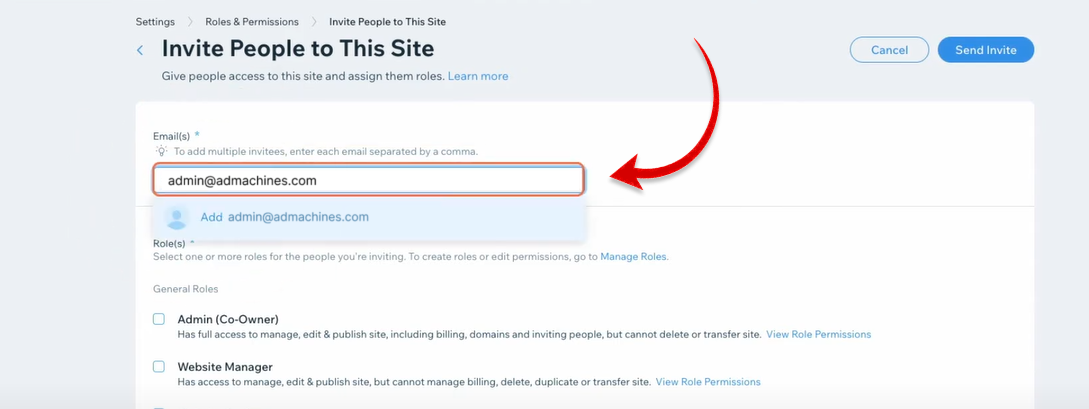
Step Six: User Permissions
- Scroll down the same page and check the "Domain Manager"Setting.
.png)
Step Seven: Click Send
The final step is to click "Send Invite" in the top right corner of this page
You're All done!
.png)