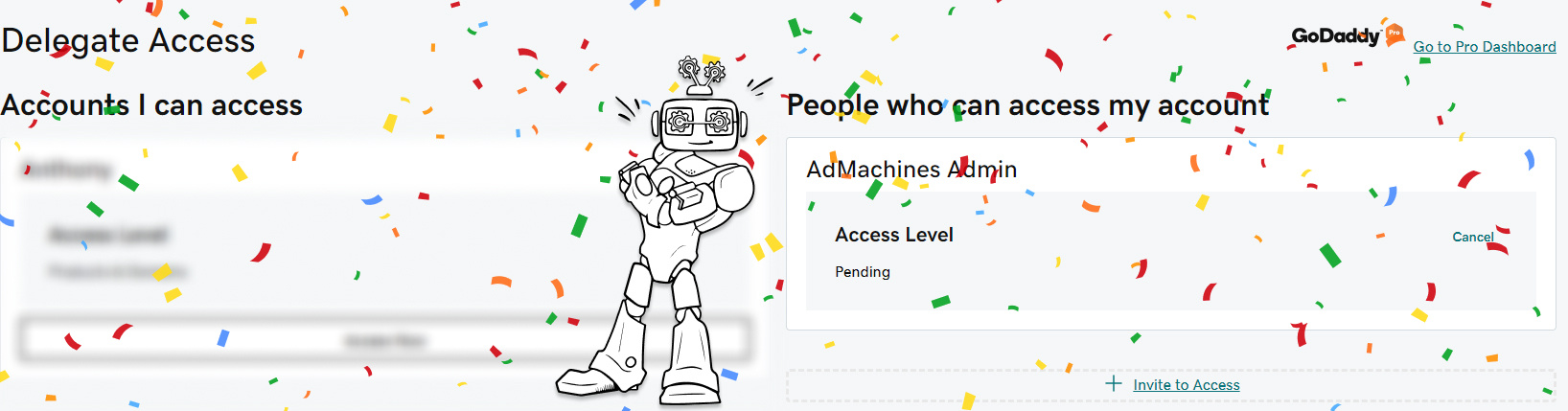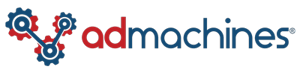How To Delegate Access To Your Godaddy Account
At AdMachines, our focus is on delivering personalized lead-generation solutions. We pride ourselves on crafting landing pages that are not only visually appealing but are also optimized for effective conversion. When your leads engage with your ads, they are directed to these tailored landing pages, ensuring clarity in tracking. This approach allows us to align the content of the landing pages seamlessly with your ad copy.
Due to Google's ever-evolving advertiser verification process, it is more important than ever to have cohesion across your digital marketing efforts. To help keep you in Google's good graces, we have been transitioning our aforementioned landing pages to a subdomain off of your organic website!
This process is super quick and easy and can be completed in less than 5 minutes. So let's get started!
Step One: My Products Page
-
- You will first need to log into your godaddy.com account.
- Next, you will navigate to the user menu in the top left and click the button with your name or company name. For us it says AdMachines!
- Under the account section click where it says 'My Products'.
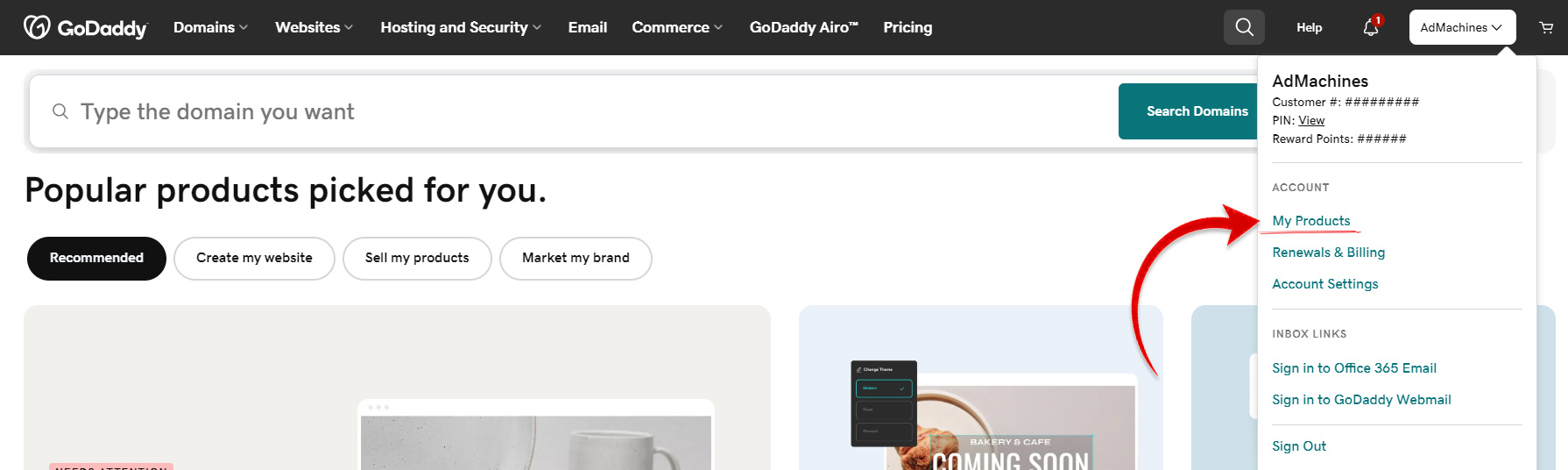
Step Two: All Products Page
- On this new screen, click the button that says 'Manage All' at the top of the center menu.
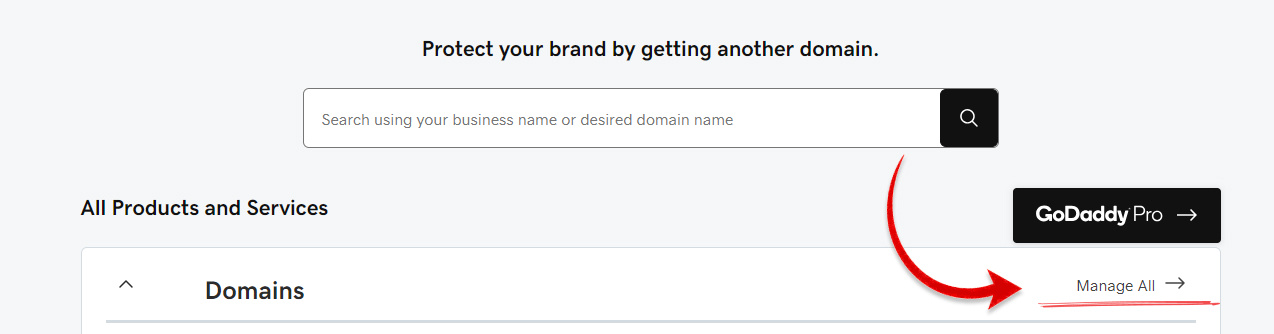
Step Three: Delegated Access Page
- Click the button in the lower left-hand side of the menu on the left that says 'Delegate Access'.
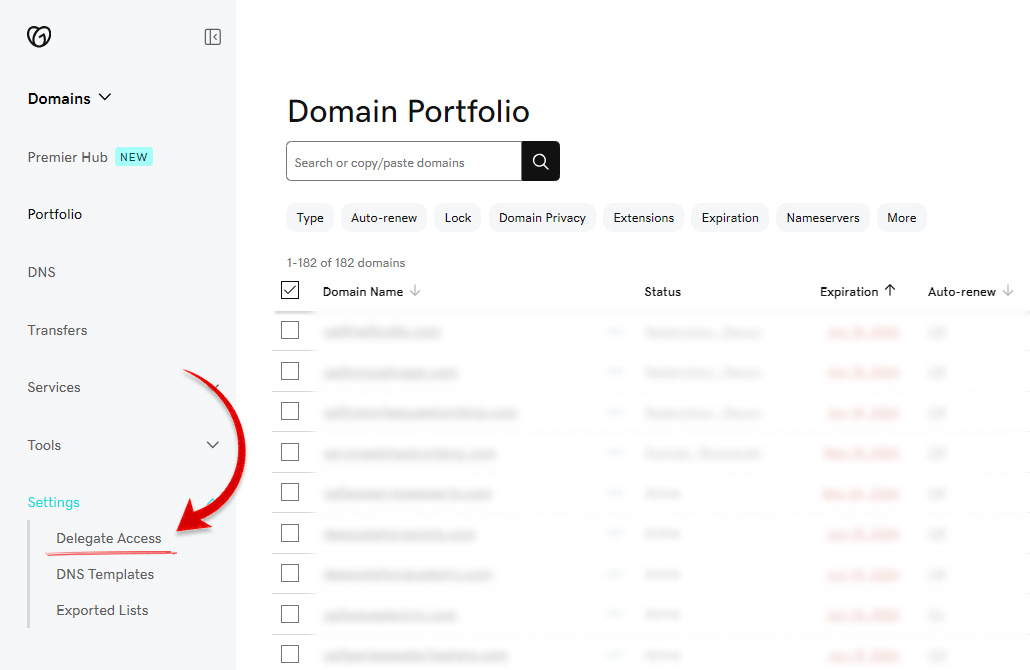
Step Four: Activate the popup
- On this page, on the right-hand side, click the button that says 'Invite to Access'.
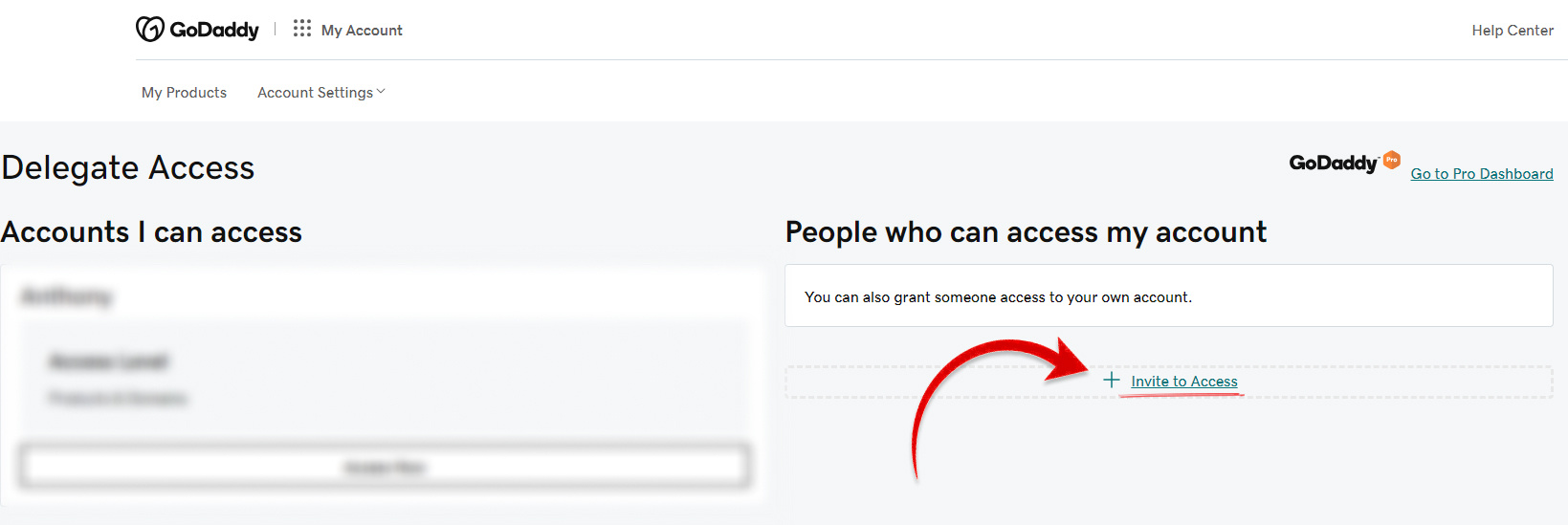
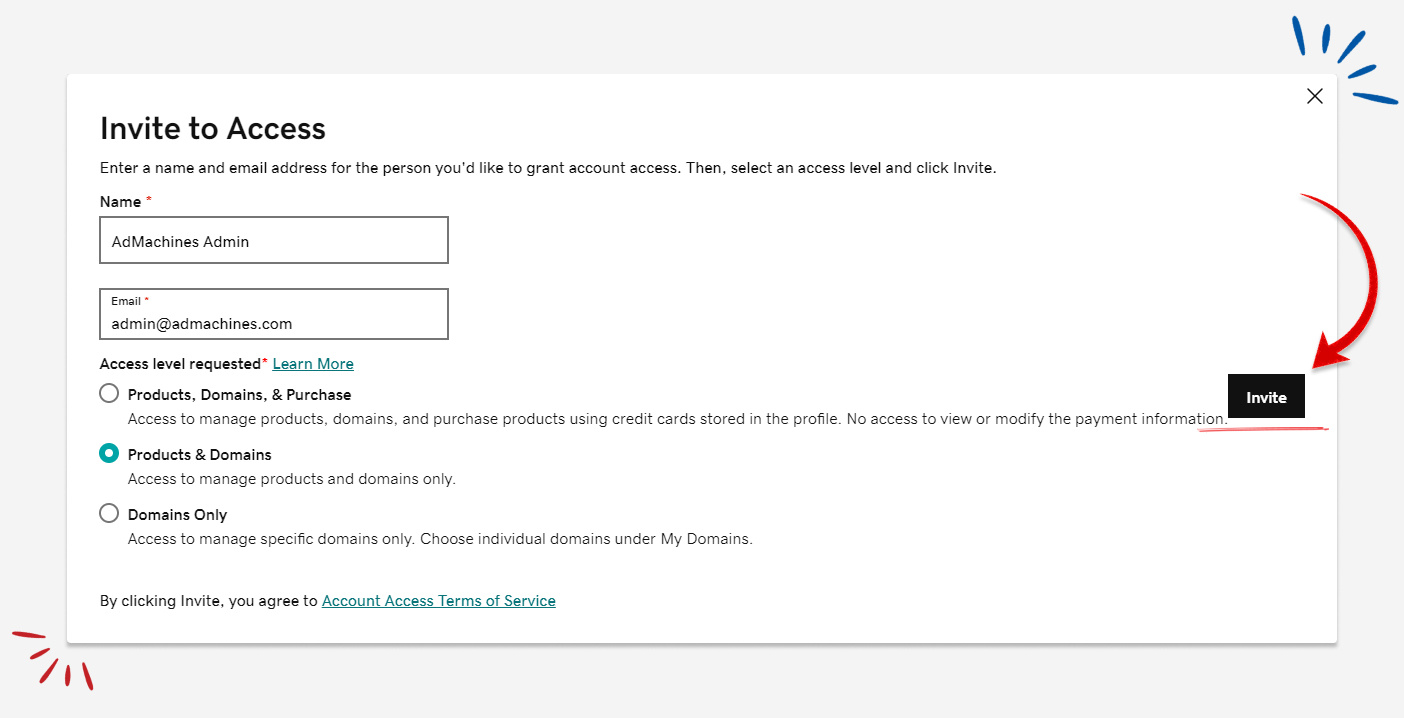
Step Five: Invite AdMachines
For this final step, we will put the following information into the form inside the popup window:-
- Name: AdMachines Admin
- Email: admin@admachines.com
- Access Level Requested: Products and Domains
Next, the Click 'Invite' button
You're All done!